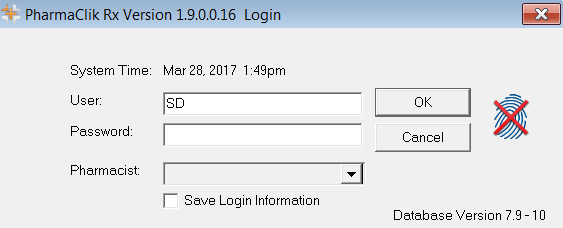Logging in with the Fingerprint Reader
When you have the Fingerprint Login feature turned on (enabled), the PharmaClik Rx Login window will display a fingerprint icon next to it, as shown below.
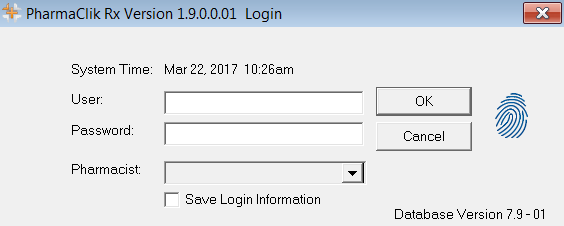
To Login Using Your Fingerprint:
- Ensure the Login window displays the fingerprint icon.
- Press your finger on the Biometric Fingerprint Reader. This must be the same finger you used during the set up process.
- Your username and password (hidden) will automatically populate in the appropriate fields and you will be logged in.
Note: If you are not a pharmacist and this is the first time you are logging in using the fingerprint scan feature, you must select a pharmacist to link to from the Pharmacist dropdown menu. Once you make your selection, this pharmacist will automatically be linked to your user moving forward. You will not need to select a pharmacist to link to in the future when using your fingerprint to login.
Unrecognized Fingerprint
If a user attempts to use the fingerprint reader and the reader does not recognize the fingerprint (e.g. you use the wrong fingerprint, you do not scan your finger correctly, etc.) the fingerprint icon will have a red question mark symbol appear on top, as shown below.
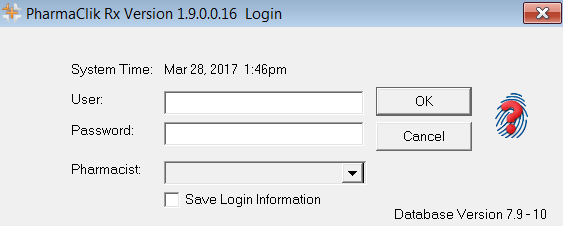
Disconnected Fingerprint Reader
If you have the Fingerprint Login feature turned on (enabled), but the reader is not connected to the computer (e.g. the USB wire gets disconnected from the computer), the fingerprint icon will have a red x symbol appear on top, as shown below.